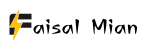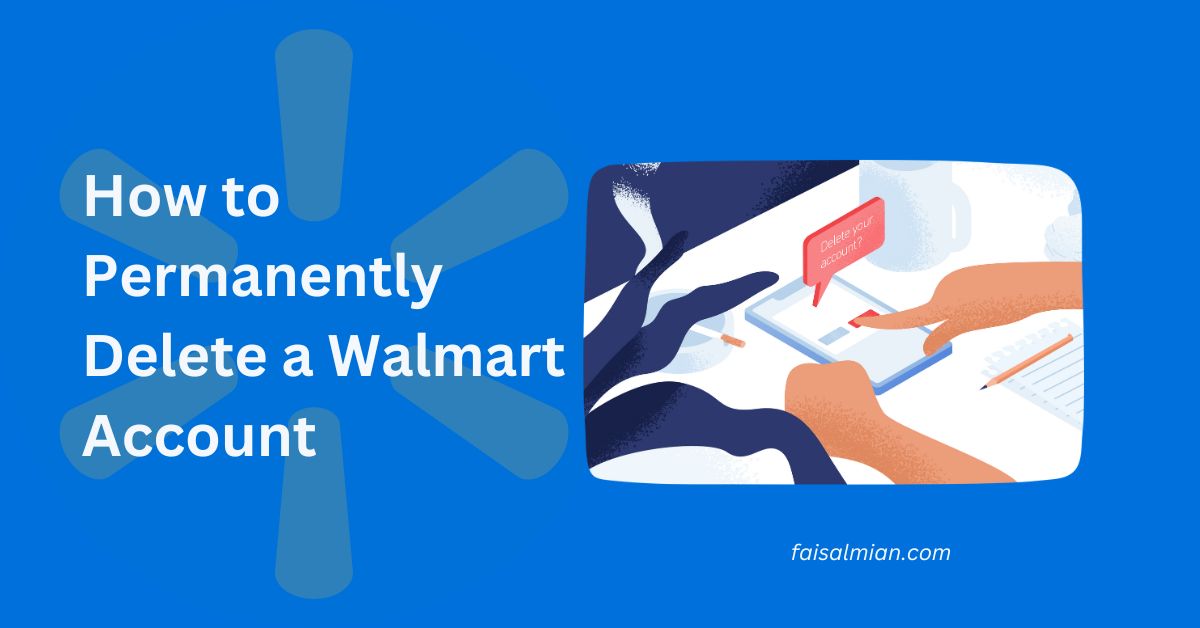Hey there, if you’ve decided to say goodbye to your Walmart account in this digital era, it’s wise to take control of your online presence for the sake of your privacy and security. No worries, you’re in the right spot!
I’ll be your guide through permanently deleting your Walmart account. It doesn’t matter if you’re worried about security, have outgrown the platform, or have reasons to close your account – we’ve got all the information you need right here.
Table of Contents
Why Delete Your Walmart Account?
Before we dive into the deletion process, let’s briefly discuss why someone might want to delete their Walmart account:
Security Concerns: You might be worried about the safety of your personal information on the platform.
Inactivity: If you no longer shop at Walmart or use their online services, closing your account is an excellent idea to prevent unauthorized access.
Privacy: Concerns about data privacy and using your personal information may lead you to delete your account.
How to Permanently Delete a Walmart Account? Preparing for Deletion
Before initiating the account deletion process, taking precautions to protect your personal information is wise, as it involves changing the data stored in your Walmart profile settings. Here’s how you can do it:
- Login to Walmart: Visit the Walmart website and log in to your account using your credentials.
- Access Profile Settings: Once logged in, click on the profile icon at the page’s top right corner. It will take you to your profile settings.
- Update Personal Information: In the profile settings, review and change all fields with personal information to ensure none of the data belongs to you. This step is crucial, as it makes your data useless to Walmart.
Now that you’ve prepared your account, let’s proceed with the deletion.

Now that we’ve addressed the why, let’s move on to the how.
You also like reading this:
- How to Create a Walmart Account, Shop Online, Membership, Benefits
- How do I Change My Email on My Walmart Account? Explained!
What is The Step-by-Step Deletion Process for a Walmart Account?
Follow these easy steps to delete your Walmart account permanently:
Step 1: Access Walmart’s Website
Go to Walmart’s official website using a desktop browser. Unfortunately, you need a desktop to process this, and it is difficult to process this through the mobile app.
Step 2: Log In
Log in to your Walmart account using your email address and password.

Step 3: Access Your Account
Click on your profile icon, typically located in the top right corner of the page. From the dropdown menu, select “Account.”

Step 4: Navigate to Customer Service
On your account page, look for the “Customer Service” section in the left-hand panel and click on “Help.”
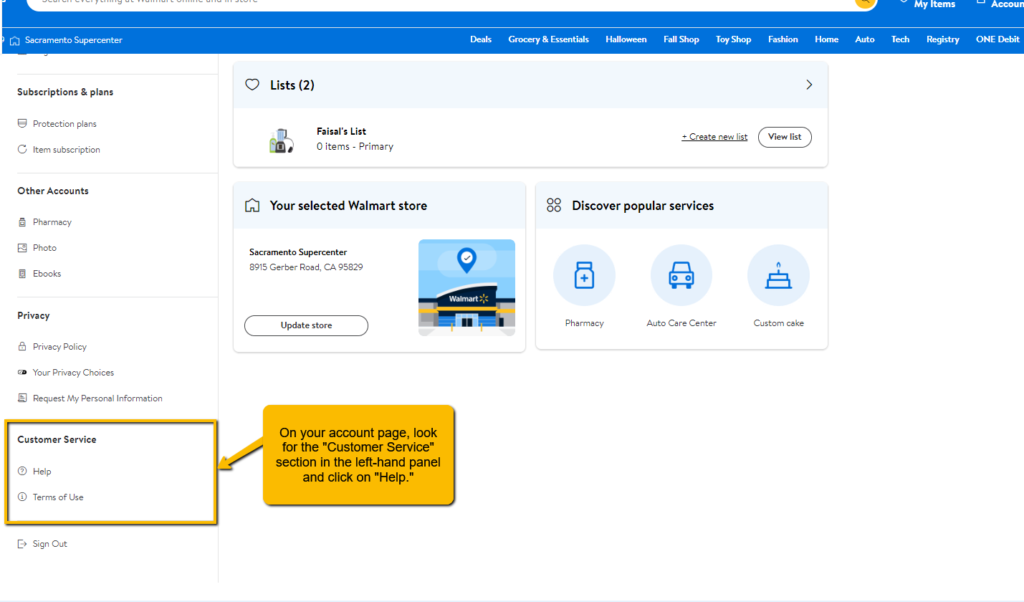
Step 5: Contact Walmart
Within the “Help” section, select “Chat with us.” This will initiate a chat window in the lower right corner of your browser.

Step 6: Request Deletion
In the chat window, type “I want to delete my account.” This will prompt the automated help system to offer you two options: learn about editing your account or select “It’s something else” to connect with a customer service agent.

Step 7: Choose Your Preferred Contact Method
Select your preferred method to continue the deletion process. Regardless of your chosen method, you must provide some essential information, including your email address, password, and the phone number associated with your Walmart account.
Step 8: Express Your Desire to Delete the Account
Once connected with a customer service agent, inform them of your intention to close your account. Be prepared to provide the information you gathered in the previous step.

Step 9: Confirmation
The agent will inform you that you won’t be able to log in or make further purchases with your closed account. If you’ve provided the correct information, your account will be deleted.

Here is a comprehensive table summarizing the steps to delete your Walmart account permanently:
| Step | Action | Description |
| 1 | Access Walmart’s Website | Go to Walmart’s official website using a desktop browser. |
| 2 | Log In | Log in to your Walmart account using your email address and password. |
| 3 | Access Your Account | Click on your profile icon, typically located in the top right corner of the page, and select “Account.” |
| 4 | Navigate to Customer Service | Find the “Customer Service” section in the left-hand panel on your account page and click “Help.” |
| 5 | Contact Walmart | Within the “Help” section, select “Contact us.” You can initiate a chat window in the lower right corner from here. |
| 6 | Request Deletion | Type “I want to delete my account” in the chat window to prompt the automated help system. |
| 7 | Choose Your Preferred Contact Method | Select your preferred method to continue the deletion process. |
| 8 | Express Your Desire to Delete the Account | When connected with an agent, inform them of your intention to close your account. |
| 9 | Confirmation | The agent will confirm the account closure and the associated restrictions. |
What are the Additional Tips for Walmart Account?
If you’ve forgotten your password, use the “Forgot Password?” link to reset it via your email. If the email address is inaccessible, you won’t be able to proceed with the deletion.
If you have an active Walmart+ subscription, be sure to cancel it before deleting your account. You can do this by going to your account page, selecting “Walmart+,” then “Manage Plan,” and finally, “Cancel Walmart+.”
In conclusion, by following these steps, you can successfully delete your Walmart account and maintain control over your online presence and data. Your security and privacy are paramount; this guide ensures you can confidently manage your digital footprint.
Remember that your decision to delete your account should align with your personal preferences and needs. If you have any further questions or concerns, feel free to contact Walmart Customer Service at 1-800-WALMART (1-800-925-6278).
Final Words
I hope this comprehensive guide has assisted you in successfully deleting your Walmart account. Your online security and privacy are important; taking control of your accounts is a step in the right direction. If you have any further questions, feel free to explore our platform for more helpful information.
FAQs
How do I delete my Walmart account in Canada?
To delete your Walmart account in Canada, follow the same steps outlined in this guide, as the process is similar for Walmart accounts in Canada and the United States.
How do I delete my Walmart wellness account?
Deleting a Walmart wellness account may have a different process. To do this, contact Walmart’s customer service through their official website or app and request the deletion of your wellness account.
How do I remove my card from my Walmart account?
To remove your card from your Walmart account, log in, go to the payment or card management section, and follow the prompts to remove the card associated with your account.
Why did Walmart close my account?
There could be several reasons for Walmart to close an account, such as inactivity, policy violations, or security concerns. If your account was closed without your request, it’s advisable to contact Walmart’s customer service for clarification and potential resolution.
What if I initiate the account deletion process through the Walmart mobile app?
Although the process is similar, you can use the Walmart mobile app to start a chat with a Customer Service representative. Within the app, navigate to “Account” and select “Request to Delete Account.”