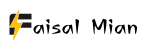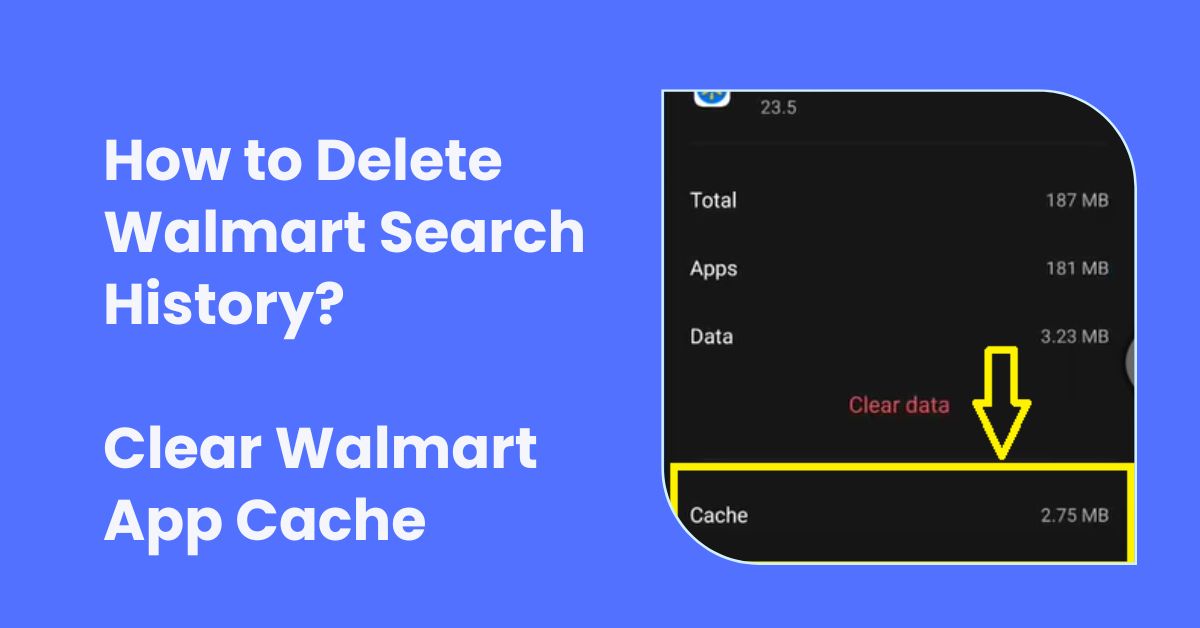When we use shopping apps on our smart gadgets, it’s like having a magic key to buy whatever we want, whenever we want it. This can be fun, especially if we suddenly crave a late-night snack! But using these apps also means they remember much about what we look for and buy. This is because they keep track of our search history and store data to make shopping easier next time.
One app that does this is the Walmart app. But what if you don’t want an app to keep all that information? Well, it’s a good idea to clean it up once in a while.
Let’s have some fun learning how to clear out all those digital breadcrumbs from the Walmart app. Think of it like grabbing a virtual broom and sweeping all those old searches and data away! This will help keep your shopping private and make sure the app doesn’t hold onto information you no longer need.
Why Clear Your Walmart App Search History?
Imagine you’re on a secret mission to find the perfect surprise birthday gift for your partner. Let’s say you’re looking for a top-rated, cyclone-resistant tent for an upcoming outdoor adventure.
To keep the surprise a secret, your partner mustn’t stumble upon your search history. Cleaning up your digital tracks helps keep gift-giving fun and surprising, and everyone loves a good surprise, right?
Also, if you share your account with family, you might not want them to know about your late-night shopping habits. Maybe you found yourself searching for inflatable unicorns at 2 AM — we’ve all been there!
Clearing your search history in the Walmart app can give you a fresh start. This way, the app will see you as you are, not just as a late-night, quirky shopper. Keeping your app tidy helps keep your shopping habits private and your surprises safe.
Can You Clear the Search History on the Walmart App?
Yes! The Walmart app has a built-in “Clear All” feature to delete or clear your search history. But some things can’t be done. When you delete your search history on the Walmart app, it only gets rid of the last five searches you did on Walmart.
That’s okay, though, because after you delete the last five searches, the ones that came before them will only show up again if you close the app and then open it again.
You can clear your search history by using the Clear All feature on the Walmart app. This is especially useful if you don’t want someone else to see some of the things you have recently searched for.
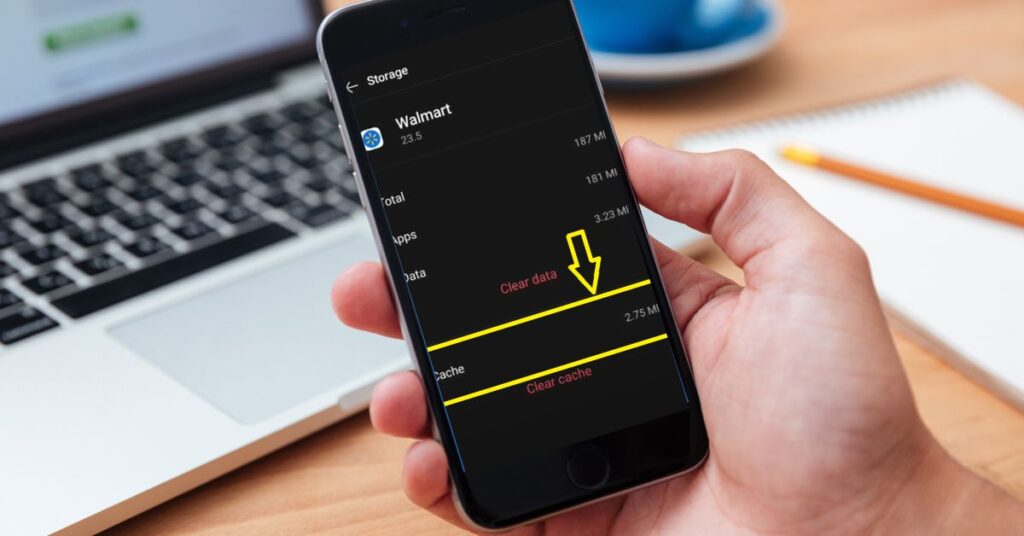
How to Delete Walmart Search History?
Now, onto the meat and potatoes. Clearing your search history on the Walmart app is as easy as pie, and I’m here to guide you through it. Here’s how to do it:
- Open the Walmart App: This is where our journey begins. Tap on that blue and yellow emblem of consumer joy.
- Access Your Account: On the bottom right corner, you’ll find an icon that resembles a tiny person (no, it’s not a commentary on consumerism; it’s just a profile icon). Tap on it to unveil the gates to your digital shopping history.
- Navigate to Purchase History: Though it may seem like misdirection, this is the pathway to the coveted ‘clear search history’ option. Like a treasure hunter, you’re one step closer to the X that marks the spot.
- Clear Search History: And voila! With a simple tap on this button, your search history will vanish into the digital ether, leaving no trace of your past whims or necessities.
- Bask in the Cleanliness: Ah, the satisfaction of tidying up. Your Walmart app is as fresh as a new leaf, ready to record your future searches, whether whimsical or practical.
How do you clear your history in the Recent Search Section?
This is the simplest way to delete your search history directly within the app:
- Open your Walmart app on your mobile device.
- Log in to the app if required and access the dashboard.
- Find the search bar and tap on it. Two sections will appear – ‘Recent Searches’ and ‘Recently Viewed Items.’
- Scroll down and review your search and viewing history.
- Tap the “Clear All” link in each section to clear the entire history.
Using the “Clear All” Option
The Walmart app provides a convenient way to clear your most recent search history with the “Clear All” option. Here’s how to use it:
- Open your Walmart app.
- Log in if you still need to.
- Tap on the search button.
- Look for the “Clear All” button on the right and tap it.
This process will instantly clear the five most recent searches in your history. If this is sufficient for your needs, you’re all set. However, continue with the following method to clear your entire search history.
How do you clear your Walmart app cache or stored data?
Alternatively, deleting the app’s cache or stored data can clear your Walmart search history. This method removes your entire history and is especially useful if you want a fresh start:
- Go to the ‘Settings’ on your mobile device.
- Select ‘Apps’ to see a list of all installed apps.
- Scroll down and choose the Walmart app.
- Tap on ‘Storage and cache.’
- On the storage settings page, tap on ‘Clear Cache.’
If you want to remove all of the app’s data, tap ‘Clear Data’ or ‘Clear Storage.’ Be cautious, as this will also erase your login information. You’ll need to set up the app again.
How do you clear the search history on different devices?
In today’s world, we use many different devices, such as phones, tablets, and computers. Each one keeps a record of what we do online, including our shopping habits. Clearing our search history on each device is very important to ensure our privacy is maintained and the devices are updated with our latest preferences.
Applying the same cleanup methods across all devices ensures that our shopping experience remains straightforward and consistent, no matter which gadget we choose to use.
Additionally, knowing how to manage your Walmart app effectively can enhance your online shopping experience. Keeping the app clean ensures that your searches remain private and enjoyable.
1. How do you clear all cache data on your Walmart app (Android)?
You can clear all data on your Walmart app to achieve a complete erasure of your search history. Here’s how to do it for Android:
- Locate the Walmart app on your phone.
- Tap and hold the app icon until a small menu appears on top of the app.
- Select “App Info.”
- Tap on “Storage.”
- Choose “Clear Data.”
- Confirm the action by tapping “OK” to clear all data.
Please note that this method will clear your search history and remove all information stored in the app, including your login details. You must provide your login information when you open the app again.
2. How do you Clear All Cache Data on Your Walmart App (iPhone)?
For iPhone users, the process is slightly different. Here’s how to clear all data on the Walmart app:
- Open “Settings” on your device.
- Select “General.”
- Choose “iPhone Storage.”
- Find the Walmart app in the list.
- Select “Offload app” and confirm the action.
- Select “Reinstall app” after offloading to complete the process.
3. How do you clear Walmart Search History on the computer?
For Walmart app users on a computer, follow these steps to clear your search history:
- Open the Walmart app and sign in.
- Open the menu and Click on the three lines in the top left corner.
- Scroll down and click on “Account.”
- Under “Account,” click on “Privacy.”
- Within the Privacy page, scroll down to “Search History” and click on the trash can icon.
- A pop-up will appear, asking if you want to delete your search history – click “Delete” to confirm.
Your search history on the Walmart app on your computer is now clear.
4. How Do you Uninstall and reinstall the Walmart App?
Uninstalling and reinstalling the Walmart app is the last option for erasing recent searches. Uninstalling an app clears all its data, including search history. Uninstall and reinstall the Walmart app on your phone to permanently delete your search history. Do this:
- Exit the Walmart app and swipe it away from recent items.
- Then, long press on the Walmart app on your phone and select Remove App or Uninstall App, depending on your phone’s operating system.
- Tap to confirm uninstalling or removing the app.
- Then, head to your phone’s application store to search and reinstall the Walmart app.
Read our guide on how to delete a Walmart account: How to Delete a Walmart Account Permanently?
How can you prevent the Walmart app from tracking your search history?
If you’re concerned about Walmart tracking your search history, take these precautions:
- You should only use the Walmart app to search for items if you’re signed in with an account that isn’t linked to your personal information. This way, Walmart won’t be able to track your searches.
- You can regularly clear your search history by going to the Walmart app’s Settings menu and selecting “Clear Search History.”
- Disable location services for the Walmart app to prevent location tracking. Access this by going into the Settings menu of the Walmart app and selecting “Location Services.” Then, toggle the switch next to “Walmart” to Off.
By following these steps, you can ensure your Walmart app search history remains private and secure.
Final Words
If you frequently use the Walmart app, keeping your search history in check is important. Clearing your search history will protect your privacy and improve the app’s overall performance. To achieve this, take a few moments to clear your search history.
By doing so, you’ll enjoy a safer and more seamless shopping experience on the Walmart app.
You like reading these helpful, relevant guides:
How do I Change My Email on My Walmart Account?
How to Get a Receipt from Walmart Online Order?
FAQs
How often should I clear my Walmart search history?
Clearing your search history regularly is a good practice, especially if you share your device. We recommend doing it at least once a month.
Will clearing my search history affect my Walmart account?
No, clearing your search history will not impact your Walmart account. Your account information and order history will remain unaffected.
Can I recover the deleted search history?
No, it cannot be recovered once you delete your search history. Make sure you only delete items you no longer need.
Does clearing search history improve my browsing experience?
Yes, clearing your search history can improve your browsing experience by streamlining your search suggestions and making them more relevant.
Can I delete my search history on the Walmart app?
Yes, you can delete your search history on the Walmart app by following steps similar to those on the website.
Is my search history shared with third parties?
Walmart values privacy and does not share your search history with third parties. Clearing your history is primarily for your benefit.