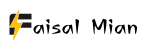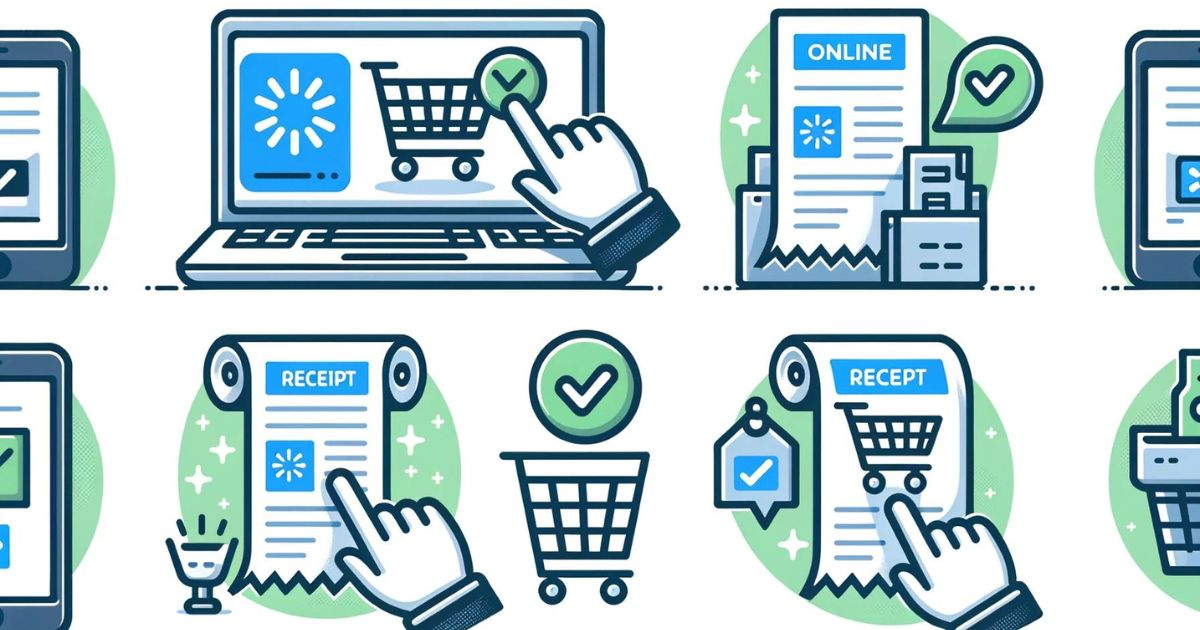Paper receipts are becoming a thing of the past, and everything you need is just a click away. But what happens when you need to retrieve that elusive Walmart online order receipt?
Whether you’re gearing up for a return, keeping tabs on your expenses, or prepping for tax season, having that receipt in hand (or on-screen) is crucial. Fear not, shopper, for we have mapped out the treasure hunt for you.
Let’s dive into the three savvy methods to get that receipt back into your grasp.
Table of Contents
Why Keeping Track of Your Receipts is Important?
Before we delve into the process, let’s emphasize why keeping your Walmart receipts is essential. These small documents play a crucial role in various aspects of your financial life:
- Return and Refund Purposes: If you ever need to return or exchange an item, Walmart often requires a valid receipt as proof of purchase. Without it, you may face challenges getting the refund or exchange you deserve.
- Expense Tracking: Keeping your receipts helps you monitor your spending. It’s an excellent practice for budgeting and understanding where your money is going.
- Tax Obligations: You may need your Walmart receipts to claim deductions or credits during tax season. They are essential for maintaining accurate financial records.
Now that we understand the importance of these little slips of paper let’s explore the methods to retrieve your Walmart receipt.
How to Retrieve Receipt from Walmart Website?
Imagine the Walmart website as a vast digital shopping mall. Somewhere in there is your receipt, waiting to be found. Here’s how to navigate this virtual mall and retrieve it:
- Start at the Entrance: Head over to the Walmart website. Think of this as walking through the grand entrance of the mall.
- Sign In: In the top right corner, you’ll find the ‘Sign In’ option. Click on it and enter your credentials. It’s like flashing your VIP card to enter an exclusive mall section.
- Access Your Account: Once signed in, hover over your account name and select ‘Account.’ This is your personal shopping hub.
- Dive into Purchase History: Within your account, there’s a section called ‘Purchase History.’ Click on it. It’s like opening a magical book listing all your shopping adventures.
- View Details: Find the order you’re looking for and click ‘View Details.’ This will open up the detailed receipt for that specific order.
- Print or Save: On the top right of the receipt, you’ll find options to either print the receipt or save it as a PDF. Choose your preferred method, and voila! Your receipt is now in your hands (or on your computer).
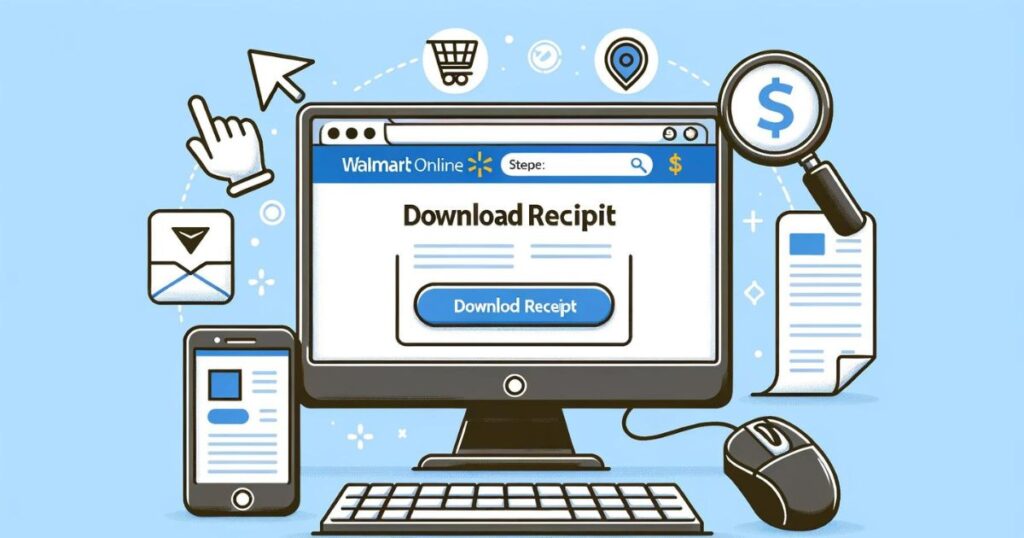
Tip: Always save your receipts as PDFs. It’s like having a digital filing cabinet, making future retrievals a breeze.
You also might like reading this: How to Create a Walmart Account, Shop Online, Membership, Benefits
How to Contact Walmart Customer Service for Receipt Assistance?
Sometimes, even the best of us get lost in the digital mall. If you’re having trouble navigating the website or just prefer human interaction, Walmart’s customer service is here to assist.
- Reach Out: Visit the Walmart Customer Service page. It’s like approaching the mall’s information desk.
- Choose Your Communication Method: Whether you prefer to chat, email, or call, there are multiple ways to get in touch.
- Provide Order Details: Be ready with your order number and any other relevant details. It’s like giving the information desk your shopping list so they can guide you better.
- Retrieve Your Receipt: The customer service representative will assist you in retrieving your online order receipt.
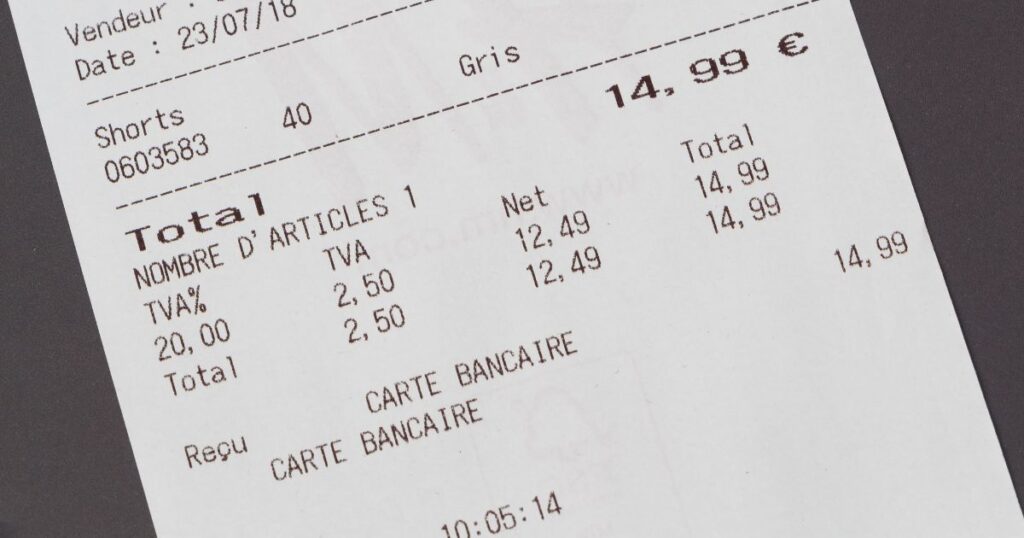
Think of Walmart’s customer service as the helpful mall guide, always ready to point you in the right direction.
How to Scan Walmart Receipts with the Walmart App?
If you’re looking for an even more convenient way to manage your Walmart receipts, the Walmart app has you covered. With this app, you can effortlessly scan and store your receipts on your smartphone. Here’s how to do it:
- Download the Walmart App: Head to your app store (iOS App Store or Android Google Play) and download the Walmart app if you haven’t already.
- Sign In or Create an Account: Open the Walmart app and either sign in to your existing Walmart account or create a new one.
- Access the App Menu: On the app’s main screen, you’ll see three horizontal lines in the top left corner. Tap on them to open the app menu.
- Select “Receipts.”: From the menu options, select “Receipts.” This is where you’ll manage all your scanned receipts.
- Start Scanning: In the “Receipts” section, you’ll find a “+” icon in the bottom center of the screen. Tap it to start scanning your receipt.
- Align and Capture: Align your paper receipt within the scanning frame on your screen, ensuring that all the information is visible. Wait for the app to capture the image. If it’s having trouble, consider adjusting the position or lighting.
- Review and Upload: After capturing the image, the app will display the details of your scanned receipt. Review the information and make any necessary corrections. Once satisfied, tap “Submit” to upload the scanned receipt to your Walmart account.
Your scanned receipts are readily available in your purchase history within the Walmart app. You can use them to earn rewards, keep track of your spending, and more.
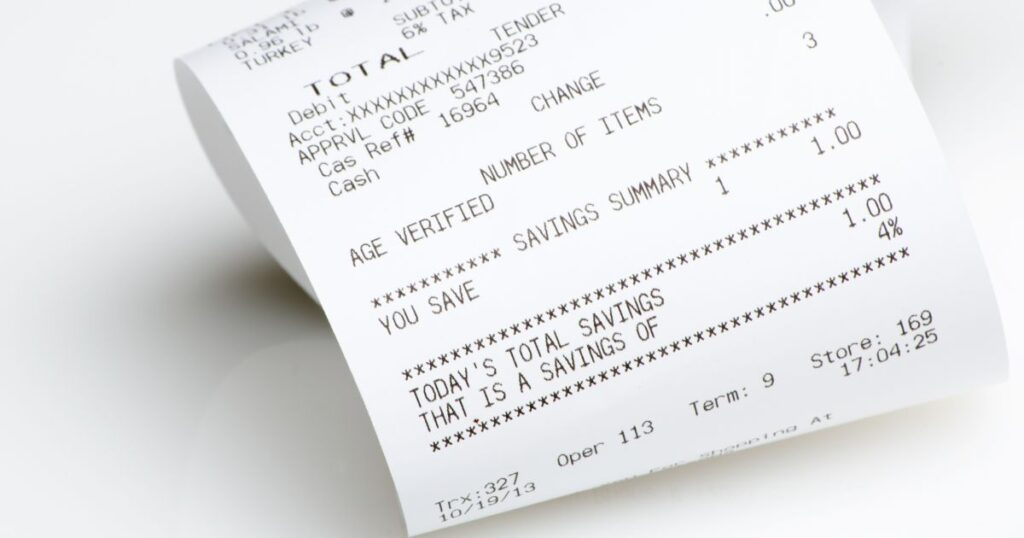
Tip: Regularly scanning and uploading your physical receipts ensures you always have a digital backup. It’s like having a safety net for your shopping adventures.
You also might like reading this: Cancel Walmart Delivery Subscription
Are there any Alternative Tools for receipt tracking?
Yes, a few other apps can help you retrieve your Walmart online order receipt. Here are a few options:
- WellyBox: WellyBox is a receipt management app that automatically imports your receipts from Walmart and other retailers. Once your receipts are imported, you can view, download, or print them. WellyBox also offers a variety of features to help you organize and manage your receipts, such as tagging, filtering, and searching.
- Shoeboxed: Shoeboxed is a receipt scanning and storage service that can be used to store and organize your Walmart online order receipts. Shoeboxed also offers a variety of features to help you manage your receipts, such as tagging, filtering, and searching.
- Evernote: Evernote is a note-taking app that can store and organize your Walmart online order receipts. To use Evernote to store your Walmart receipts, you can simply scan your receipts and upload them to Evernote. You can then view, download, or print your receipts anytime.
To use any of these apps, you must create an account and connect your Walmart account. Once your account is connected, the app will automatically import your Walmart online order receipts. You can then view, download, or print your receipts anytime.
Final Words
To sum up, Walmart offers various ways to access your online order receipts, but with WellyBox, ShoeBoxed, and Evernote apps, you can always keep track of your spending history. It provides a perfect combination of convenience and organization, making sure that your financial records always have a happy ending.
FAQs
How long does it take to retrieve a Walmart online order receipt?
Retrieving a Walmart online order receipt is almost instantaneous when done through the website or the app. However, if you’re reaching out to customer service, the time may vary based on the method of communication and the volume of queries they’re handling.
Can I retrieve a Walmart online order receipt without an account?
To retrieve an online order receipt, you’d typically need an account with Walmart, as the receipt is linked to your purchase history. If you checked out as a guest or lost access to your account, it’s best to contact Walmart customer service for assistance.