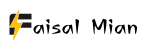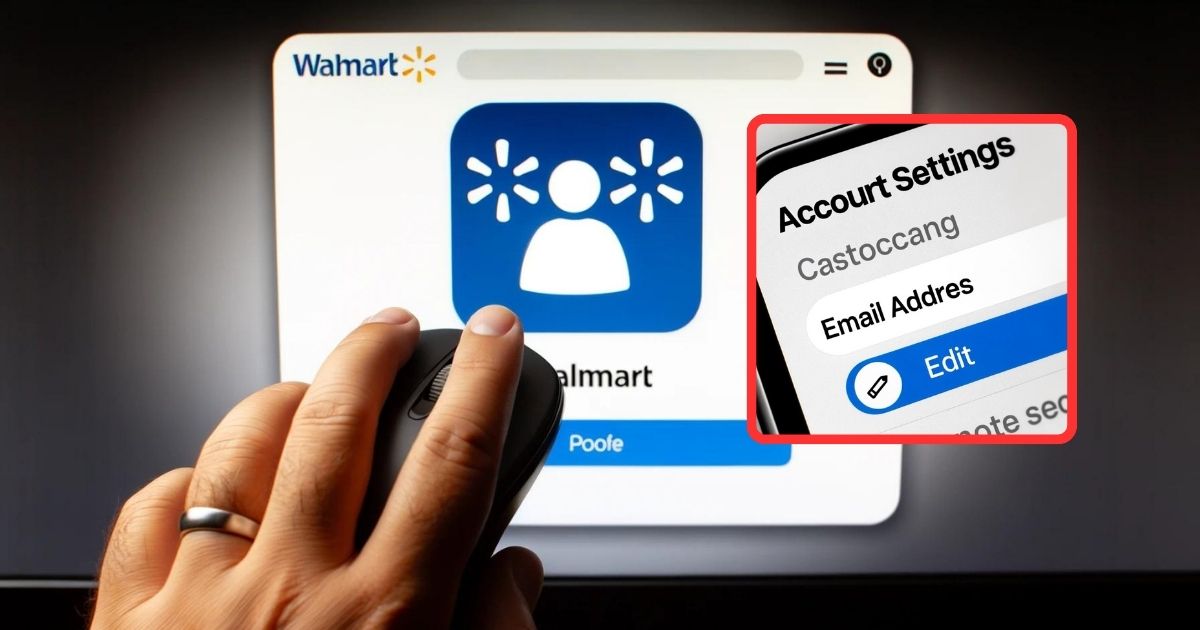Keeping your online accounts secure and up-to-date is crucial in the ever-evolving digital landscape. Whether you’re a seller on Walmart or a virtual assistant managing Walmart accounts, regular updates to your credentials are vital for security and uninterrupted service.
This comprehensive guide will walk you through “the steps to change your Walmart email address seamlessly, “How do I Change My Email on My Walmart Account?”. Whether you’ve got a new email or simply need to update your contact information, we’ve got you covered.
We understand that having the correct email address associated with your Walmart account is crucial for receiving updates, order confirmations, and more. So, let’s get started.
Table of Contents
Why Change Your Walmart Email Address?
Before we dive into the process, let’s briefly discuss why you might want to change your Walmart email address. There are a few common reasons:
- Security: If you suspect your current email has been compromised or want to enhance your account’s security, changing your email is smart.
- Updating Information: Maybe you’ve created a new email address or simply want to switch to a different one. Keeping your contact information up to date is important.
- Preference: It could be a matter of personal preference. Perhaps you prefer to receive Walmart communications on a different email account.
- Old email address: Some people may have created their Walmart account with an old email address they no longer use. This could be due to many reasons, such as changing jobs, schools, or internet service providers.
- Name change: Others may want to change their Walmart account email address because they have married or divorced and changed their name.
- Professional email address: Still others may want to use a more professional email address for their Walmart account, especially if they use their Walmart account for both personal and business purposes.
Whatever your reason, we’ll guide you through the process step by step.
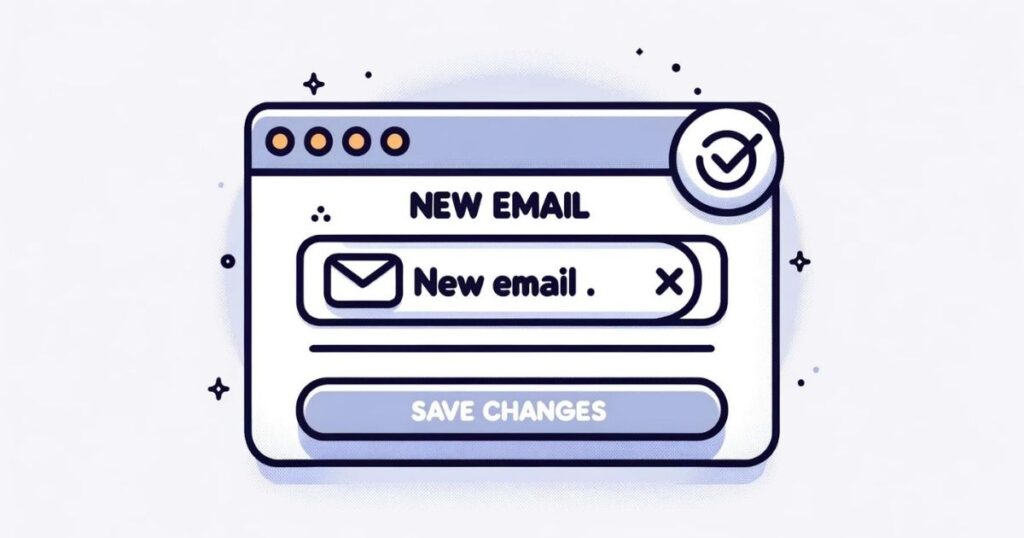
How to Troubleshoot if you have any issues?
Having trouble changing your email address
If you are having trouble changing your email address, try the following:
- Make sure that you are entering your new email address correctly.
- Make sure that you have an internet connection.
- Try clearing your browser’s cache and cookies.
- Try using a different browser.
If you have lost access to your old email address, contact Walmart customer support for help changing your email address.
How do I Change My Email on My Walmart Account?
To change your email for your Walmart account you need to follow these steps for a smooth email change without losing any data:
- Access Walmart’s Website: To begin, open your desktop computer or laptop and visit Walmart’s official website.
- Sign In to Your Account: Click the ‘Account’ option on the homepage. A drop-down list will appear.
- Click “Sign In”: Select the ‘Sign In’ option from the drop-down list.
- Enter Your Current Email: You’ll be prompted to enter your current email address. After entering it, click on the ‘Sign In’ button.
- Enter Your Password: Next, enter your password associated with your Walmart account, and click ‘Sign In.’
- Access “Personal Info”: Once you’re signed in, you’ll see a menu on the left side of the screen. Click on ‘Personal Info.’
- Edit Email Address: Your current email address is in the ‘Personal Info’ section. Next to it, there will be an ‘ Edit’ button. Click on ‘Edit.’
- Verify Your Email: Verify your email address before proceeding with the change. Click on the ‘Email me to receive a verification code’ button.
- Enter the Verification Code: Once you receive the verification code in your email, enter it in the provided field and click ‘Continue.’
- Update Your Email: Now, you can enter the new email address you wish to use in the designated field. Click ‘Continue’ to proceed.
- Verify the New Email: A verification code will be sent to the new email address you provided. Enter this code and click ‘Continue.’
- Success: Congratulations! You’ve successfully changed your Walmart email address. You’ll now receive Walmart communications at your new email.
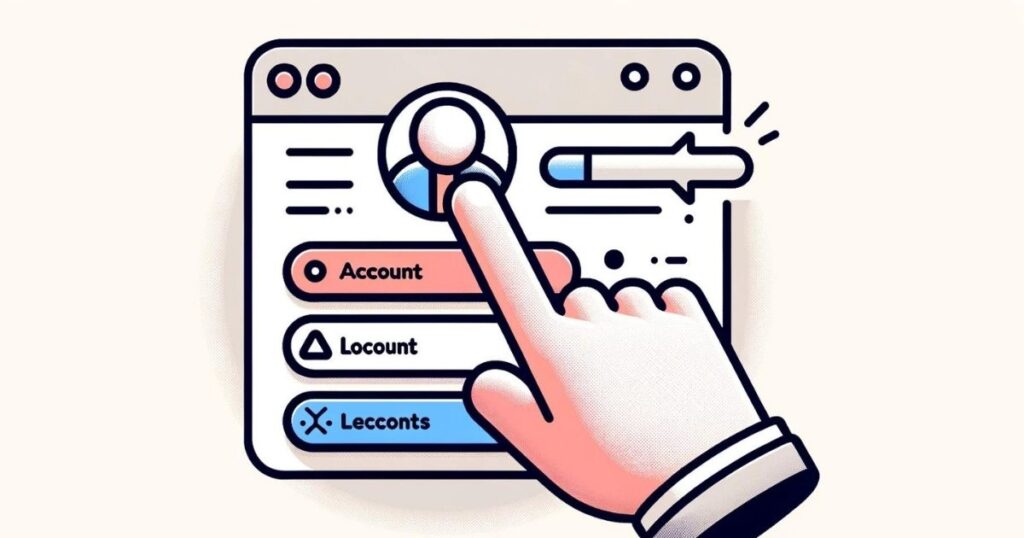
What are the Steps for Changing Walmart Password?
- Visit Walmart’s official website and click the “Account” button twice, then click it a third time.
- Look for the “Profile and Password” option under “Manage account” and choose “Edit.”
- After making the necessary changes, click “Save.” You must enter your current password and create a new one below.
Forgot Your Password?
If you’ve forgotten your Walmart account password, there’s a straightforward recovery process:
- Go to Walmart’s website.
- Click “Sign In” and select “Forgot Password?”
- Enter the email address associated with your account.
- Click “Request Verification Code.”
- Check your inbox for a message from “customerservice@walmart.com.” This email contains a unique PIN that you must enter to change your password.
- In the “Enter Verification Code” section, input the PIN from the email.
- Create your new password under “Create New Password” and click “Submit” to confirm the changes.
Final Words
Changing your Walmart email address is a straightforward process, and ensuring it’s up to date is vital for a seamless shopping experience. For security reasons or personal preference, following the steps above will help you achieve this easily. Now, you can continue confidently enjoying all the benefits of being a Walmart customer.
FAQs
How do I change my Walmart account information?
To change your Walmart account information:
- Go to the Walmart website: https://www.walmart.com/.
- Click on the Account tab in the top right corner of the page.
- Sign in to your Walmart account if you’re not already signed in.
- Click on the Personal Info tab.
- Click on the Edit button next to the information you want to change.
- Make the necessary changes and click on the Save button.
You can change the following account information:
- Name
- Email address
- Phone number
- Billing address
- Shipping address
- Password
How do I delete my Walmart email account?
To delete your Walmart email account:
- Go to the Walmart website.
- Click on the Account tab in the top right corner of the page.
- Sign in to your Walmart account if you’re not already signed in.
- Click on the Personal Info tab.
- Click on the Edit button next to your email address.
- Click on the Delete My Walmart email account link at the bottom of the page.
- Enter your Walmart password and click on the Delete button.
Once you delete your Walmart email account, you will lose access to all of your emails and contacts.
How do I access my Walmart email?
To access your Walmart email:
- Go to the Walmart email website: https://www.walmart.com/account/profile
- Enter your Walmart email address and password.
- Click on the Sign In button.
You can also access your Walmart email from the website or mobile app.
How do I reset my Walmart user ID?
To reset your Walmart user ID:
- Go to the Walmart website: https://www.walmart.com/.
- Click on the Forgot your username? Link below the Sign In button.
- Enter your email address and click on the Continue button.
- Walmart will email you a link to reset your user ID.
- Click on the link in the email and follow the instructions to reset your user ID.
If you can’t access your email address, contact Walmart customer support for help resetting your user ID.
Does Walmart One account email address can be changed?
Walmart does not allow you to change your Walmart One account email address. You must create a new Walmart One account with a different email address if you want to change your email address.
If you change your Walmart account email address, you will also need to update your email address in your Walmart Pay account. You can do this by going to the “My Account” page on the Walmart Pay website.